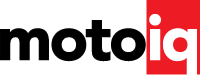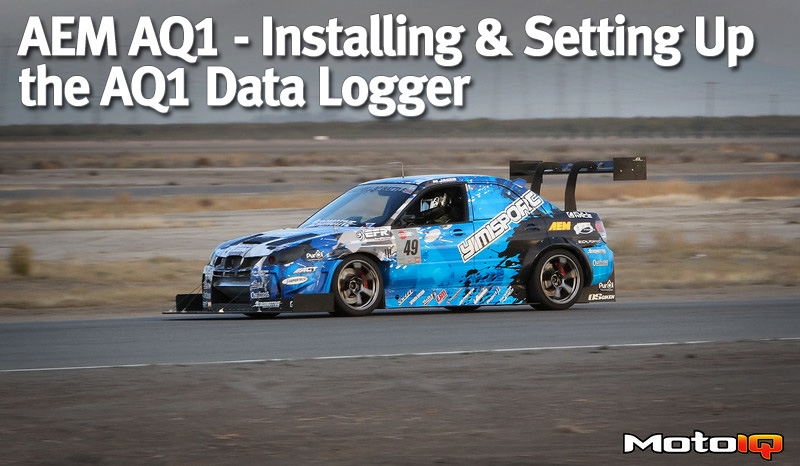,
|
Tip Box #7 AEMData is very powerful, but there is a learning curve for using the software. Take time to go through the help guide and build on things step by step. The example log files included with the program are a great way to investigate different features in the software. |
At times, data logging and data analysis can be quite intimidating, especially for a newcomer. However, realize that this learning curve exists for everyone and its just one of those things you have to learn by doing. As of this writing, I have used the AQ1 for about a year and started off having never used a motorsports data logger before. The first month of using the logger and the software was confusing, but after I spent more time looking at the example project files and started trying to make my own, I started getting comfortable with the software. The help file for AEM Data can be accessed by pressing F1, it is shown below in Figure 3.9

One of the neat things about the AQ1 is that AEM gives out its software for free on its website. Therefore, if you’re on the fence about purchasing the AQ1 because you’re nervous about learning the AEMData software, you can download it for free off the website and play around with the features of the software to learn how it works. AEM includes two demo files in the AEMData software. My favorite is the one called “AEMdataDemo”, as it shows a data analysis layout for a road course event. Figure 3.10 below shows a screenshot of this file. The best way to learn a vast majority of the features of AEMData is to look at the AEMdataDemo, and then try to make the exact same layout as the demo file on a blank project. If you can successfully recreate the original demo project file you’ll be able to do the same for any data your collect on the AQ1.

The AEMdataDemo file can be accessed using the following method below:
1. From the main screen, click “File”, then click “Open”, then click “Open Project.”

2. Select AEMdataDemo. Pay close attention to the file folder layout in the screenshot (circled in red). While your location of the AEM folder will be different, the rest of the folder names should be the same.

3. The resulting file should look similar to the picture below: