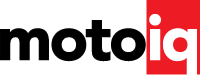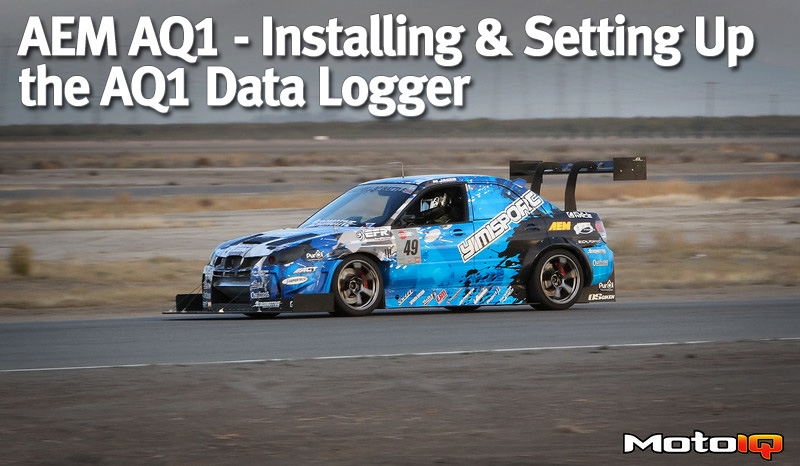,
Tip Box #8 There are two ways to set up track maps when post processing your data in AEMData. If you have GPS data, create the track map using GPS data option. We have found it much easier to make a track map using this method. |
There are three ways that track maps can be made in AEM Data: Using Yaw Sensor Data, G Sensor Data, or GPS data. We have found that the first two methods were hard to do easily. Possibly with more time learning the system we could have figured this out, but since we ran a GPS transponder, we found that using the GPS data was a much easier and faster way to get a track map made. Below is a step by step process on how we create track maps, using data from Road Atlanta as an example.
1. Start the AEMData program. Run in Project Mode. Open a new project.

2. Add a log file to the project.


Once you do this, your home screen should look something like below, with a trace and channel list.

3. Add a Track Map

4. The newly added track map will say “Invalid Log Source”. Right click on the track map and choose “Configure Track.”