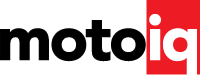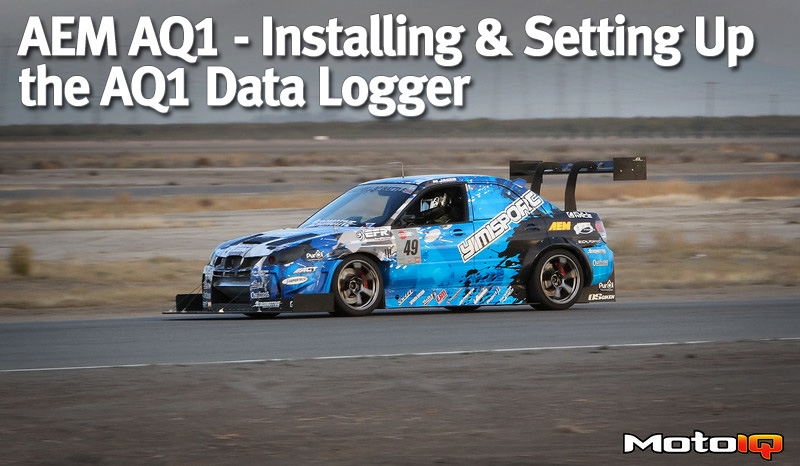,
It should look something like this:

8). Now, click on a part of the speed trace where it is zero.

You’ll see a dot on the track map which corresponds to where the car is on the track in relation to the blue cursor on the data trace. Hit the right arrow key on your keyboard and watch the blue cursor, and dot move on the track map. Find the location right before the car starts moving on the track. This is where we usually add the beacon.

Right mouse click on the white dot on the track map and select “GPS Lap Beacons”, then select “ Add Beacon Here (Lap)”

In the box that follows you’ll see that the software attempts to break up the log file based on laps. Click “Generate Marker” and you’ll see that red markers are added to the data trace to split up the log file by lap.

Sometimes the software does not do this perfectly, and you end up with more lap markers than needed.